Level: ⚫⚫⚪⚪⚪ Beginner
Requirements
- GAMS installed
- local copy of the MAgPIE model
Content
- Understand MAgPIE configuration
- Update settings
- Run the model with updated configuration.
Overview
Introduction
In computing, configuration files (or config files) are files used to configure the parameters and initial settings for some computer programs. In the MAgPIE context, a config file applies desired settings to the model, e.g. specifying which module realizations or technical model parameters to use. This file is read by MAgPIE just before starting a model run.
The MAgPIE config file is written in R code, and can be modified using any available text editor. In this tutorial, we will discuss how the MAgPIE config file is structured and how its content can be edited to run MAgPIE with updated settings.
Editing the config file by hand may be practical in cases where a user is making one run at a time but more often than not, users may have to work with a combination of different settings for the model. Therefore, in most cases start scripts are used, that automatically update MAgPIE settings before starting a model run. You will learn how to write your own start script in the next tutorial.
The MAgPIE config file
Location
It is expected that the participants of the workshop have already set-up a
MAgPIE clone [1] from the latest MAgPIE version available on GitHub [2].
The main model folder should contain the folders and files shown in the
following figure (note that depending on your settings for hidden files,
folders and files starting with . might not be shown):
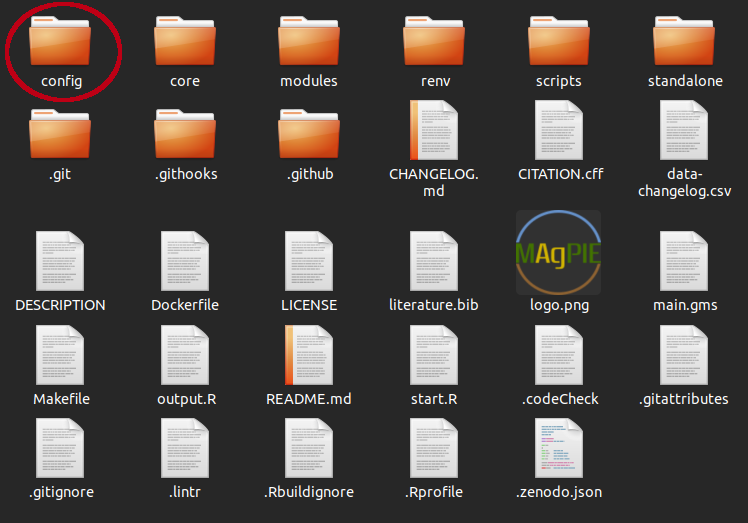
The MAgPIE config file is called default.cfg and located within the config folder. To open the MAgPIE config file follow the following procedure:
- Naviagte to the folder where you have cloned MAgPIE.
- Look for the folder named config.
- Within this config folder, look for the file default.cfg.
- Right click on default.cfg file and open it with a text editor of your choice.
The first few lines of deafult.cfg file should look like the following (with licence text on top):
##################
#### SETTINGS ####
##################
cfg <- list()
#### Main settings ####
# short description of the actual run
cfg$title <- "default"
# path to the submodel to be used relative to main model folder
cfg$model <- "main.gms" #def = "main.gms"
#### input settings ####
# which input data sets should be used?
cfg$input <- c(regional = "rev4.118_h12_magpie.tgz",
cellular = "rev4.118_h12_1b5c3817_cellularmagpie_c200_MRI-ESM2-0-ssp245_lpjml-8e6c5eb1.tgz",
validation = "rev4.118_h12_validation.tgz",
additional = "additional_data_rev4.62.tgz",
calibration = "calibration_H12_FAO_13Mar25.tgz")
Content of the config file
The config file includes all MAgPIE settings which are not fixed within the model. This includes
- metadata settings (e.g. the title of the model run)
- technical settings (e.g. the maximum number of iterations if the precision goal is not met before)
- module settings (e.g. which SSP scenario should be used for population projections)
- output and model reporting settings (e.g. which output scripts should be run)
These settings are collected as elements of a list called cfg.
The module settings (cfg$gms$*) make up the main part of the MAgPIE config file.
As MAgPIE is modular in structure, each module has its own section in the
config file. Here, the module realization is chosen and additional module parameters
are set, as shown in the following figure for the technological change (13_tc) module.
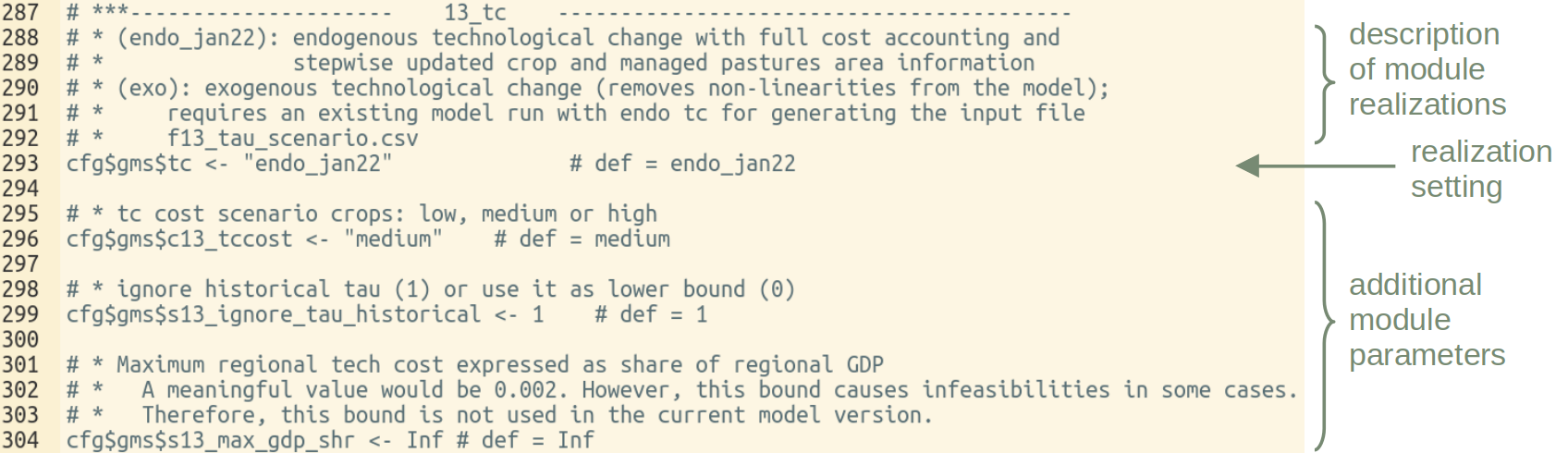
The following table gives a description of core components from the MAgPIE config file. Additionally, settings are also explained within the config file, by comments preceeding the respective setting.
| Config | Description |
|---|---|
| cfg$title | Model run title |
| cfg$model | Path to the submodel (relative to main model folder) |
| cfg$input | Input data source |
| cfg$repositories | Repositories containing input data |
| cfg$force_download | Should data be downloaded even if inputs didn’t change? |
| cfg$force_replace | Should existing output folder be replaced if a new run with the same name is started? |
| cfg$recalibrate | Should yields be recalibrated? |
| cfg$calib_accuracy | Accuracy for yield calibration |
| cfg$calib_maxiter | Max. iterations if precision goal is not met |
| cfg$damping_factor | Factor determining new calibration factor’s influences on result |
| cfg$calib_cropland | Switch for cropland calibration |
| cfg$recalc_npi_ndc | Settings for NPI/NDC recalculation |
| cfg$policyregions | National or Sub-national mapping |
| cfg$gms | List of module settings |
| cfg$sequential | Whether the runs should be run sequentially or in parallel |
| cfg$logoption | Log information |
| cfg$output | Output scripts that should be used |
| cfg$results_folder | Results folder name |
| cfg$files2export | Files copied to output folder |
| cfg$runstatistics | Folder run statistics location |
| cfg$model_name | Name of the overall model |
| cfg$model_version | Model version |
| cfg$developer_mode | Developer mode |
| cfg$debug | Debugging mode |
Updating MAgPIE settings
Starting the MAgPIE model using the default start script as done in the previous tutorial will run the model using the settings defined in the default.cfg file.
As suggested by the file name, in general all settings in the config file are set to default values. Typically, the default.cfg file is not directly edited, but settings are changed using a start script, which will be explained in the next tutorial. However, one can also update the MAgPIE config file by hand to start a specific MAgPIE run.
In this tutorial we will change three settings (the title, the time steps that are used, and the outputs that are generated), before running the model with the updated settings.
Changing the title
Let us try to see what the default title of MAgPIE runs is. This can be seen by looking for the following text in the default.cfg file (line 17):
cfg$title
As you can see, the model is titled default for obvious reasons. You can now easily change the title of the model run by exchanging “default” (line 17) by a title of your choice:
cfg$title <- "titleOfYourChoice"
Usually the title setting helps in creating the name of the
results folder inside the output folder of the model. You can
see this setting by searching for cfg$results_folder in default.cfg file
(line 2234):
cfg$results_folder <- "output/:title::date:"
This tells us that the results from a MAgPIE run are
stored within the output folder where another sub-folder is created
automatically for each run. The name of this results folder is a
combination of model title and the current date. Usually you can
use any character string for the results folder name but it is important
to remember that if a result folder by the same name already exists,
the model execution stops (if cfg$force_replace <- FALSE) or earlier
model outputs are replaced (if cfg$force_replace <- TRUE).
Exercise 1: By editing the corresponding setting in the default.cfg file, change the title of the model run to describe the run you want to make (e.g. "magpieWorkshopTutorial06").
Changing the time steps
MAgPIE, being a recursive dynamic model, can run with various levels of time steps. These time steps are usually in five year time intervals but you can also run MAgPIE with ten year time steps (or a combination thereof).
Current time step setting can be found by looking for the following text in the deafult.cfg file (line 133):
cfg$gms$c_timesteps
The default set of time steps is called “coup2100” and refers to time steps y1995, y2000, y2005, y2010, y2015, y2020, y2025, y2030, y2035, y2040, y2045, y2050, y2055, y2060, y2070, y2080, y2090 and y2100.
The full set of possible time step settings can be found in the core sets defined in the model code under core/sets.gms (lines 181–212).
Similar to how we updated the title, you can simply delete the default set “coup2100” from the line containing
cfg$gms$c_timesteps <- "coup2100"
and set it to any other time steps option defined in core/sets.gms, e.g.
cfg$gms$c_timesteps <- "quicktest"
Exercise 2: By editing the corresponding setting in the default.cfg file, change the model time steps to the set "quicktest".
Question: If you start a MAgPIE run with
"quicktest"as time steps setting, which years would be included?
Changing the ouputs generated
MAgPIE is also capable of generating some stylized outputs which can be created automatically once the model run is finished. To see the current output generation settings, look for the following text in the default.cfg file (line 2229):
cfg$output
These ouputs can be based on single run of the model or can also be comparative in nature where the comparison is made between two or more runs.
The default MAgPIE configuration runs the following scripts after a model run is finished:
- output_check (check a MAgPIE output gdx file for known problems)
- extra/disaggregation (interpolates land pools to a finer resolution)
- rds_report (to be used in appResults for visualization of results)
All available output R scripts can be found in the MAgPIE model folder under scripts/output.
While results of a MAgPIE run can be viewed interactively using the shinyresults library
(see Regional Output Analysis), sometimes it can be
helpful to also have an overview of validation plots available as pdf. Such a pdf can be
generated by running the output script validation_short. As the creation of the
validation pdf takes quite some time, generating a pdf file of about 1500 pages,
it is no longer included in the default output scripts to be run.
To change which output scripts should or should not be run, you can simply add or remove the corresponding script name to the setting, e.g.
cfg$output <- c("output_check", "rds_report", "extra/disaggregation", "validation_short")
Exercise 3: By editing the corresponding setting in the default.cfg file, change the model configuration such that only the output script "output_check" is run.
Running the model with updated configuration
So far, we have successfully changed:
- Title of MAgPIE runs
- Time steps of simulation
- Outputs desired
Now, lets try to run the model with this updated configuration.
To do so, open a terminal (cmd for Windows, shell for Linux, MacOS) in the main folder of your local MAgPIE clone, and execute the following command:
Rscript start.R
You will now see a bunch of R scripts on your command prompt, based on which the model can be run.
In order to start the run, select option 1 (default) to tell the model that we want to make a default settings run (using the updated default.cfg) and then option 1 again (Direct execution).
This will start the model run on your local machine (if you want to stop the model run, use crtl + c).
Exercise 4: Start a MAgPIE run using the updated model settings from exercises 1-3.
Workshop Material
You can find the slides used in the workshop here.
- Cloning a repository: https://help.github.com/en/articles/cloning-a-repository
- MAgPIE repo: https://github.com/magpiemodel/magpie
Exercises (click on the arrows to uncover the solution)
By editing the corresponding setting in the default.cfg file, change the title of the model run to describe the run you want to make (e.g. "magpieWorkshopTutorial06").
- Find the title in setting the config file by searching for
cfg$title(line 17).- Substitute the current title (typically
default) by a title describing the run you want to make, e.g.cfg$title <- "magpieWorkshopTutorial06".By editing the corresponding setting in the default.cfg file, change the model time steps to the set "quicktest". Additionally, find out which years are include in this set (without running the model).
- Find the corresponding setting the config file by searching for
cfg$gms$c_timesteps(line 133).- Change the current time steps set (typically
"coup2100") to"quicktest", i.e.gms$c_timesteps <- "quicktest".- Open the file core/sets.gms and find the definition of the set by searching for
"quicktest"(line 190). The set includes the years y1995, y2010, y2025.By editing the corresponding setting in the default.cfg file, change the model configuration such that only the output script "output_check" is run.
- Find the corresponding setting the config file by searching for
cfg$output(line 2229).- Change the current output scripts (typically
c("output_check", "extra/disaggregation"), "rds_report") to only include"output_check", i.e.cfg$output <- c("output_check").Start a MAgPIE run using the updated model settingsfrom exercises 1-3.
- See tutorial Starting a MAgPIE run on how to start a default MAgPIE run (i.e. a MAgPIE run using the settings as defined in default.cfg).
